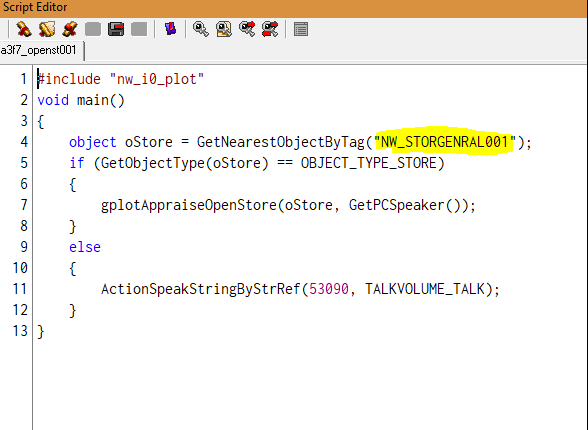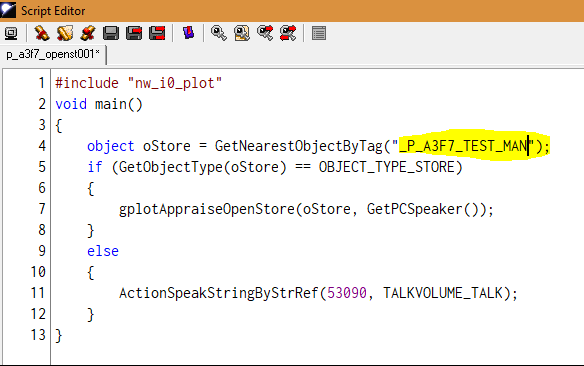Merchants
Merchants require a bit more effort than anything we've done previously but are still entirely possible.
There are 2 ways to create merchants and their scripts. Let's start with the easy way first.
Create your 'merchant' creature using previous rules then right click on him. We're going to select 'Setup Store'
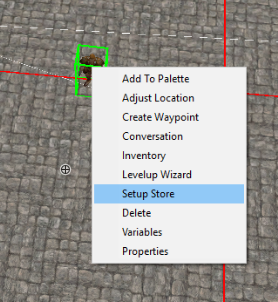
This fires up the store setup wizard and the default values are auto populated.
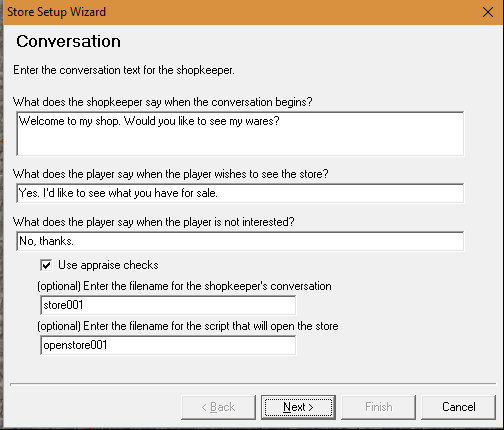
Change the names of your conversation scripts and your open store scripts to match up what you WILL need to create on the webpage.
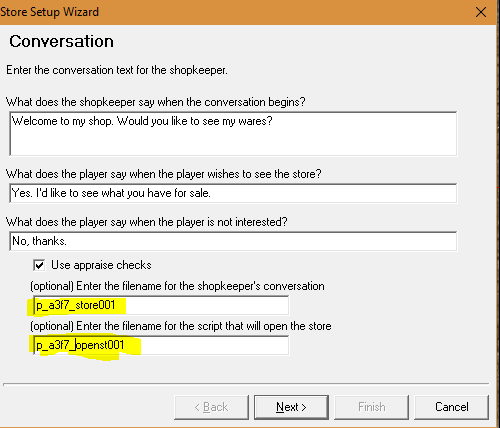
Click next. As with all merchant setups, you have to choose or create the type of store you're going to make available.
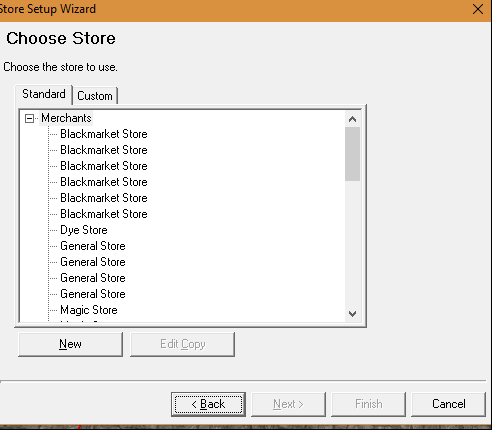
There are a number of pre-made options but you can select the custom tab and make your own store, or add custom items to it that you only want available in your house.
Once you've selected your store, hit next and then finish and the toolset does the rest. Now, go to the resource page and create the script and the conversation that you set up for your store.
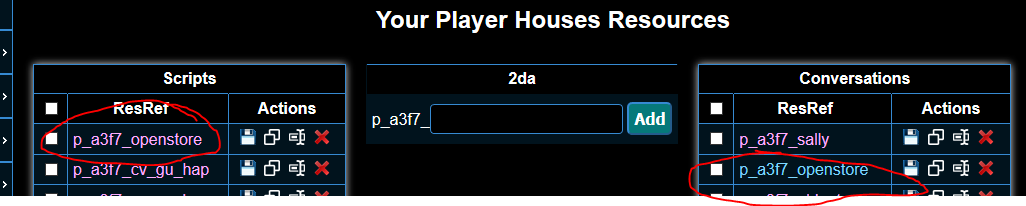
Once your webpage resources are created, go back to the Toolset. Find the store open script, select it and right click to edit it.
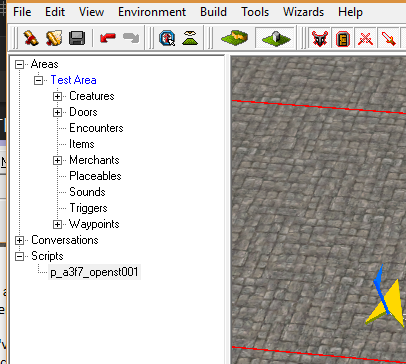
When the Toolset creates the script it generates a generic tag that we have to replace with the tag of the merchant we set up. Match the merchant tag with the name of the tag the script creates. Right click on the merchant and select properties to get the merchant tag.
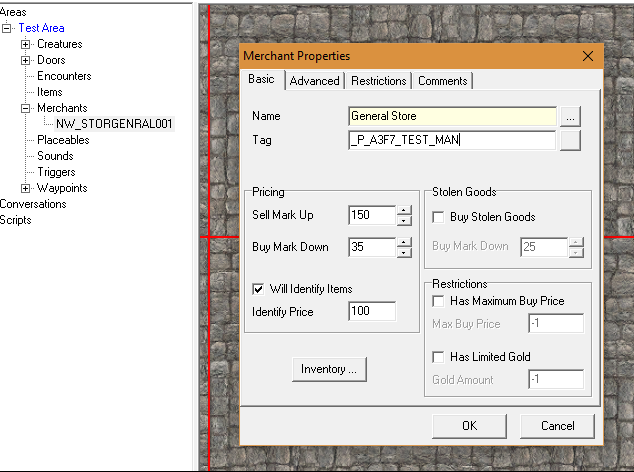
Now upload your scripts and off you go.
Alternate method for creating a merchant:
Say you want a gossipy-talkety barkeep. Or a shady underlord type who needs to whisper to you before they'll sell. Here's how to setup merchants that talk.
Create your conversation script as usual, including the places where you want to end the conversation and open the store. Select the line in the conversation script where you want to open the store and then select the Actions Taken tab on the bottom right hand side of the screen.
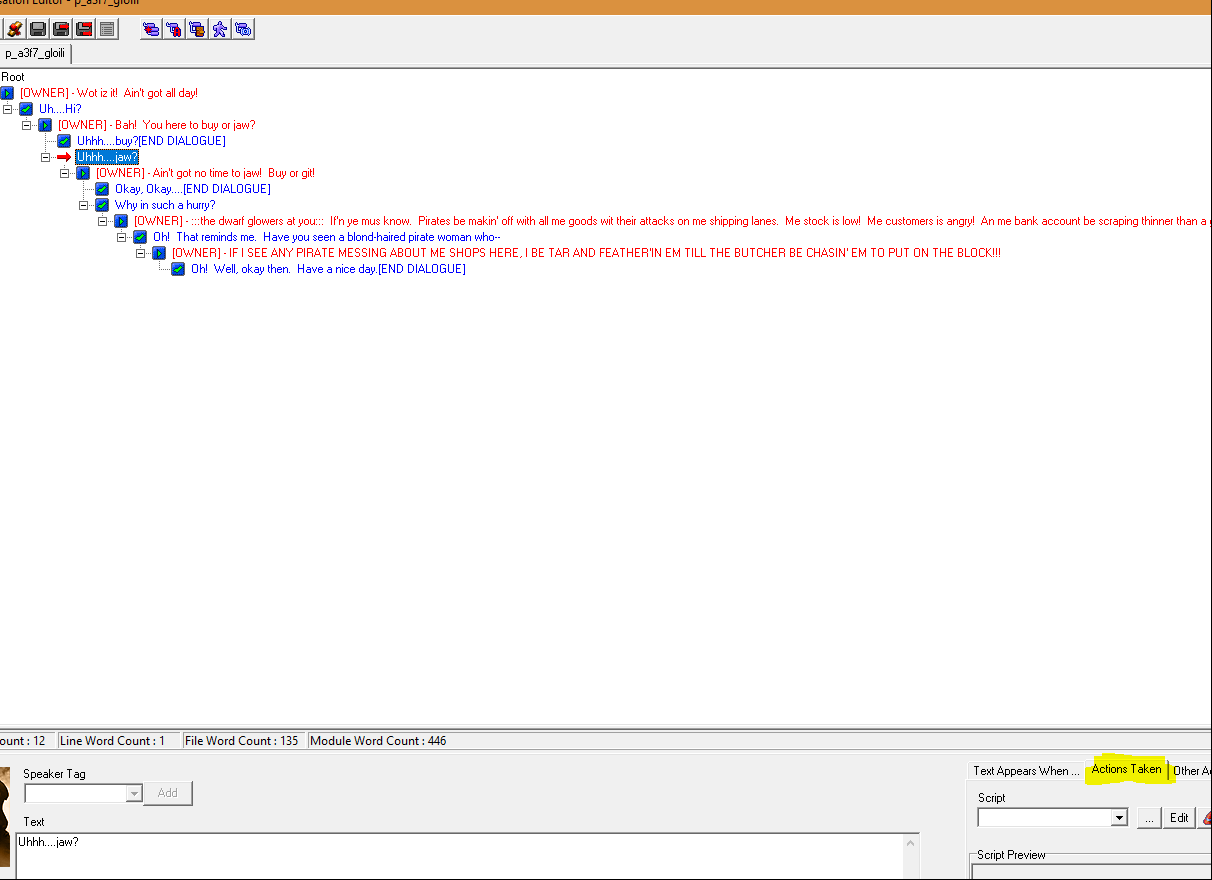
Now just select the open store script we created using the other method (or use the wizard to create it), and you're all set. No additional steps required.
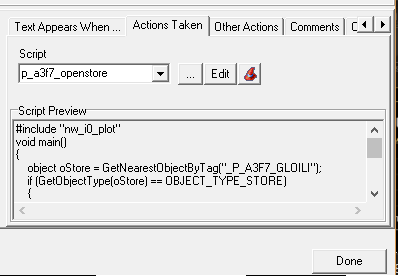
As always, these instructions are just the ways, I've determined how to do things. If you find a better or faster one, please feel free to add or edit the page here to update and share your knowledge.